Working With Files
- Hardcoded paths and laziness
- Locating files
- Copying files
- Renaming files
- Filtering files
- Filtering file content
- Setting file permissions
- Moving files and directories
- Deleting files and directories
- Creating archives
- Unpacking archives
- Creating "uber" or "fat" JARs
- Creating directories
- Installing executables
- Deploying single files into application servers
File operations are fundamental to nearly every Gradle build. They involve handling source files, managing file dependencies, and generating reports. Gradle provides a robust API that simplifies these operations, enabling developers to perform necessary file tasks easily.
Hardcoded paths and laziness
It is best practice to avoid hardcoded paths in build scripts.
In addition to avoiding hardcoded paths, Gradle encourages laziness in its build scripts. This means that tasks and operations should be deferred until they are actually needed rather than executed eagerly.
Many examples in this chapter use hard-coded paths as string literals. This makes them easy to understand, but it is not good practice. The problem is that paths often change, and the more places you need to change them, the more likely you will miss one and break the build.
Where possible, you should use tasks, task properties, and project properties — in that order of preference — to configure file paths.
For example, if you create a task that packages the compiled classes of a Java application, you should use an implementation similar to this:
val archivesDirPath = layout.buildDirectory.dir("archives")
tasks.register<Zip>("packageClasses") {
archiveAppendix = "classes"
destinationDirectory = archivesDirPath
from(tasks.compileJava)
}def archivesDirPath = layout.buildDirectory.dir('archives')
tasks.register('packageClasses', Zip) {
archiveAppendix = "classes"
destinationDirectory = archivesDirPath
from compileJava
}The compileJava task is the source of the files to package, and the project property archivesDirPath stores the location of the archives, as we are likely to use it elsewhere in the build.
Using a task directly as an argument like this relies on it having defined outputs, so it won’t always be possible.
This example could be further improved by relying on the Java plugin’s convention for destinationDirectory rather than overriding it, but it does demonstrate the use of project properties.
Locating files
To perform some action on a file, you need to know where it is, and that’s the information provided by file paths.
Gradle builds on the standard Java File class, which represents the location of a single file and provides APIs for dealing with collections of paths.
Using ProjectLayout
The ProjectLayout class is used to access various directories and files within a project.
It provides methods to retrieve paths to the project directory, build directory, settings file, and other important locations within the project’s file structure.
This class is particularly useful when you need to work with files in a build script or plugin in different project paths:
val archivesDirPath = layout.buildDirectory.dir("archives")def archivesDirPath = layout.buildDirectory.dir('archives')You can learn more about the ProjectLayout class in Services.
Using Project.file()
Gradle provides the Project.file(java.lang.Object) method for specifying the location of a single file or directory.
Relative paths are resolved relative to the project directory, while absolute paths remain unchanged.
|
Never use |
Here are some examples of using the file() method with different types of arguments:
// Using a relative path
var configFile = file("src/config.xml")
// Using an absolute path
configFile = file(configFile.absolutePath)
// Using a File object with a relative path
configFile = file(File("src/config.xml"))
// Using a java.nio.file.Path object with a relative path
configFile = file(Paths.get("src", "config.xml"))
// Using an absolute java.nio.file.Path object
configFile = file(Paths.get(System.getProperty("user.home")).resolve("global-config.xml"))// Using a relative path
File configFile = file('src/config.xml')
// Using an absolute path
configFile = file(configFile.absolutePath)
// Using a File object with a relative path
configFile = file(new File('src/config.xml'))
// Using a java.nio.file.Path object with a relative path
configFile = file(Paths.get('src', 'config.xml'))
// Using an absolute java.nio.file.Path object
configFile = file(Paths.get(System.getProperty('user.home')).resolve('global-config.xml'))As you can see, you can pass strings, File instances and Path instances to the file() method, all of which result in an absolute File object.
In the case of multi-project builds, the file() method will always turn relative paths into paths relative to the current project directory, which may be a child project.
Using Project.getRootDir()
Suppose you want to use a path relative to the root project directory. In that case, you need to use the special Project.getRootDir() property to construct an absolute path, like so:
val configFile = file("$rootDir/shared/config.xml")File configFile = file("$rootDir/shared/config.xml")Let’s say you’re working on a multi-project build in the directory: dev/projects/AcmeHealth.
The build script above is at: AcmeHealth/subprojects/AcmePatientRecordLib/build.gradle.
The file path will resolve to the absolute of: dev/projects/AcmeHealth/shared/config.xml.
dev
├── projects
│ ├── AcmeHealth
│ │ ├── subprojects
│ │ │ ├── AcmePatientRecordLib
│ │ │ │ └── build.gradle
│ │ │ └── ...
│ │ ├── shared
│ │ │ └── config.xml
│ │ └── ...
│ └── ...
└── settings.gradleNote that Project also provides Project.getRootProject() for multi-project builds which, in the example, would resolve to: dev/projects/AcmeHealth/subprojects/AcmePatientRecordLib.
Using FileCollection
A file collection is simply a set of file paths represented by the FileCollection interface.
The set of paths can be any file path. The file paths don’t have to be related in any way, so they don’t have to be in the same directory or have a shared parent directory.
The recommended way to specify a collection of files is to use the ProjectLayout.files(java.lang.Object...) method, which returns a FileCollection instance.
This flexible method allows you to pass multiple strings, File instances, collections of strings, collections of Files, and more.
You can also pass in tasks as arguments if they have defined outputs.
files() properly handles relative paths and File(relative path) instances, resolving them relative to the project directory.
|
As with the Project.file(java.lang.Object) method covered in the previous section, all relative paths are evaluated relative to the current project directory.
The following example demonstrates some of the variety of argument types you can use — strings, File instances, lists, or Paths:
val collection: FileCollection = layout.files(
"src/file1.txt",
File("src/file2.txt"),
listOf("src/file3.csv", "src/file4.csv"),
Paths.get("src", "file5.txt")
)FileCollection collection = layout.files('src/file1.txt',
new File('src/file2.txt'),
['src/file3.csv', 'src/file4.csv'],
Paths.get('src', 'file5.txt'))File collections have important attributes in Gradle. They can be:
-
created lazily
-
iterated over
-
filtered
-
combined
Lazy creation of a file collection is useful when evaluating the files that make up a collection when a build runs. In the following example, we query the file system to find out what files exist in a particular directory and then make those into a file collection:
tasks.register("list") {
val projectDirectory = layout.projectDirectory
doLast {
var srcDir: File? = null
val collection = projectDirectory.files({
srcDir?.listFiles()
})
srcDir = projectDirectory.file("src").asFile
println("Contents of ${srcDir.name}")
collection.map { it.relativeTo(projectDirectory.asFile) }.sorted().forEach { println(it) }
srcDir = projectDirectory.file("src2").asFile
println("Contents of ${srcDir.name}")
collection.map { it.relativeTo(projectDirectory.asFile) }.sorted().forEach { println(it) }
}
}tasks.register('list') {
Directory projectDirectory = layout.projectDirectory
doLast {
File srcDir
// Create a file collection using a closure
collection = projectDirectory.files { srcDir.listFiles() }
srcDir = projectDirectory.file('src').asFile
println "Contents of $srcDir.name"
collection.collect { projectDirectory.asFile.relativePath(it) }.sort().each { println it }
srcDir = projectDirectory.file('src2').asFile
println "Contents of $srcDir.name"
collection.collect { projectDirectory.asFile.relativePath(it) }.sort().each { println it }
}
}$ gradle -q list Contents of src src/dir1 src/file1.txt Contents of src2 src2/dir1 src2/dir2
The key to lazy creation is passing a closure (in Groovy) or a Provider (in Kotlin) to the files() method.
Your closure or provider must return a value of a type accepted by files(), such as List<File>, String, or FileCollection.
Iterating over a file collection can be done through the each() method (in Groovy) or forEach method (in Kotlin) on the collection or using the collection in a for loop.
In both approaches, the file collection is treated as a set of File instances, i.e., your iteration variable will be of type File.
The following example demonstrates such iteration.
It also demonstrates how you can convert file collections to other types using the as operator (or supported properties):
// Iterate over the files in the collection
collection.forEach { file: File ->
println(file.name)
}
// Convert the collection to various types
val set: Set<File> = collection.files
val list: List<File> = collection.toList()
val path: String = collection.asPath
val file: File = collection.singleFile
// Add and subtract collections
val union = collection + projectLayout.files("src/file2.txt")
val difference = collection - projectLayout.files("src/file2.txt")// Iterate over the files in the collection
collection.each { File file ->
println file.name
}
// Convert the collection to various types
Set set = collection.files
Set set2 = collection as Set
List list = collection as List
String path = collection.asPath
File file = collection.singleFile
// Add and subtract collections
def union = collection + projectLayout.files('src/file2.txt')
def difference = collection - projectLayout.files('src/file2.txt')You can also see at the end of the example how to combine file collections using the + and - operators to merge and subtract them.
An important feature of the resulting file collections is that they are live.
In other words, when you combine file collections this way, the result always reflects what’s currently in the source file collections, even if they change during the build.
For example, imagine collection in the above example gains an extra file or two after union is created.
As long as you use union after those files are added to collection, union will also contain those additional files.
The same goes for the different file collection.
Live collections are also important when it comes to filtering.
Suppose you want to use a subset of a file collection.
In that case, you can take advantage of the FileCollection.filter(org.gradle.api.specs.Spec) method to determine which files to "keep".
In the following example, we create a new collection that consists of only the files that end with .txt in the source collection:
val textFiles: FileCollection = collection.filter { f: File ->
f.name.endsWith(".txt")
}FileCollection textFiles = collection.filter { File f ->
f.name.endsWith(".txt")
}$ gradle -q filterTextFiles src/file1.txt src/file2.txt src/file5.txt
If collection changes at any time, either by adding or removing files from itself, then textFiles will immediately reflect the change because it is also a live collection.
Note that the closure you pass to filter() takes a File as an argument and should return a boolean.
Understanding implicit conversion to file collections
Many objects in Gradle have properties which accept a set of input files.
For example, the JavaCompile task has a source property that defines the source files to compile.
You can set the value of this property using any of the types supported by the files() method, as mentioned in the API docs.
This means you can, for example, set the property to a File, String, collection, FileCollection or even a closure or Provider.
This is a feature of specific tasks!
That means implicit conversion will not happen for just any task that has a FileCollection or FileTree property.
If you want to know whether implicit conversion happens in a particular situation, you will need to read the relevant documentation, such as the corresponding task’s API docs.
Alternatively, you can remove all doubt by explicitly using ProjectLayout.files(java.lang.Object...) in your build.
Here are some examples of the different types of arguments that the source property can take:
tasks.register<JavaCompile>("compile") {
// Use a File object to specify the source directory
source = fileTree(file("src/main/java"))
// Use a String path to specify the source directory
source = fileTree("src/main/java")
// Use a collection to specify multiple source directories
source = fileTree(listOf("src/main/java", "../shared/java"))
// Use a FileCollection (or FileTree in this case) to specify the source files
source = fileTree("src/main/java").matching { include("org/gradle/api/**") }
// Using a closure to specify the source files.
setSource({
// Use the contents of each zip file in the src dir
file("src").listFiles().filter { it.name.endsWith(".zip") }.map { zipTree(it) }
})
}tasks.register('compile', JavaCompile) {
// Use a File object to specify the source directory
source = file('src/main/java')
// Use a String path to specify the source directory
source = 'src/main/java'
// Use a collection to specify multiple source directories
source = ['src/main/java', '../shared/java']
// Use a FileCollection (or FileTree in this case) to specify the source files
source = fileTree(dir: 'src/main/java').matching { include 'org/gradle/api/**' }
// Using a closure to specify the source files.
source = {
// Use the contents of each zip file in the src dir
file('src').listFiles().findAll {it.name.endsWith('.zip')}.collect { zipTree(it) }
}
}One other thing to note is that properties like source have corresponding methods in core Gradle tasks.
Those methods follow the convention of appending to collections of values rather than replacing them.
Again, this method accepts any of the types supported by the files() method, as shown here:
tasks.named<JavaCompile>("compile") {
// Add some source directories use String paths
source("src/main/java", "src/main/groovy")
// Add a source directory using a File object
source(file("../shared/java"))
// Add some source directories using a closure
setSource({ file("src/test/").listFiles() })
}compile {
// Add some source directories use String paths
source 'src/main/java', 'src/main/groovy'
// Add a source directory using a File object
source file('../shared/java')
// Add some source directories using a closure
source { file('src/test/').listFiles() }
}As this is a common convention, we recommend that you follow it in your own custom tasks. Specifically, if you plan to add a method to configure a collection-based property, make sure the method appends rather than replaces values.
Using FileTree
A file tree is a file collection that retains the directory structure of the files it contains and has the type FileTree. This means all the paths in a file tree must have a shared parent directory. The following diagram highlights the distinction between file trees and file collections in the typical case of copying files:
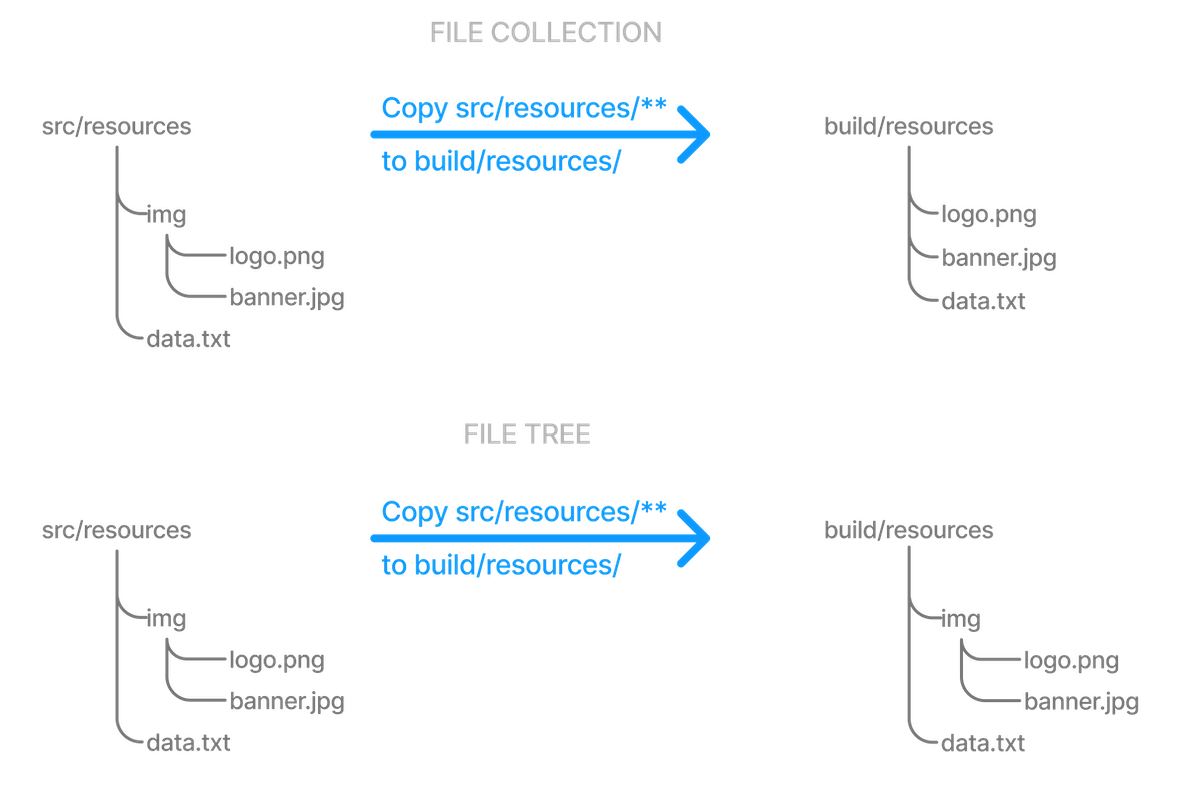
Although FileTree extends FileCollection (an is-a relationship), their behaviors differ.
In other words, you can use a file tree wherever a file collection is required, but remember that a file collection is a flat list/set of files, while a file tree is a file and directory hierarchy.
To convert a file tree to a flat collection, use the FileTree.getFiles() property.
|
The simplest way to create a file tree is to pass a file or directory path to the Project.fileTree(java.lang.Object) method. This will create a tree of all the files and directories in that base directory (but not the base directory itself). The following example demonstrates how to use this method and how to filter the files and directories using Ant-style patterns:
// Create a file tree with a base directory
var tree: ConfigurableFileTree = fileTree("src/main")
// Add include and exclude patterns to the tree
tree.include("**/*.java")
tree.exclude("**/Abstract*")
// Create a tree using closure
tree = fileTree("src") {
include("**/*.java")
}
// Create a tree using a map
tree = fileTree("dir" to "src", "include" to "**/*.java")
tree = fileTree("dir" to "src", "includes" to listOf("**/*.java", "**/*.xml"))
tree = fileTree("dir" to "src", "include" to "**/*.java", "exclude" to "**/*test*/**")// Create a file tree with a base directory
ConfigurableFileTree tree = fileTree(dir: 'src/main')
// Add include and exclude patterns to the tree
tree.include '**/*.java'
tree.exclude '**/Abstract*'
// Create a tree using closure
tree = fileTree('src') {
include '**/*.java'
}
// Create a tree using a map
tree = fileTree(dir: 'src', include: '**/*.java')
tree = fileTree(dir: 'src', includes: ['**/*.java', '**/*.xml'])
tree = fileTree(dir: 'src', include: '**/*.java', exclude: '**/*test*/**')You can see more examples of supported patterns in the API docs for PatternFilterable.
By default, fileTree() returns a FileTree instance that applies some default exclude patterns for convenience — the same defaults as Ant.
For the complete default exclude list, see the Ant manual.
If those default excludes prove problematic, you can work around the issue by changing the default excludes in the settings script:
import org.apache.tools.ant.DirectoryScanner
DirectoryScanner.removeDefaultExclude("**/.git")
DirectoryScanner.removeDefaultExclude("**/.git/**")import org.apache.tools.ant.DirectoryScanner
DirectoryScanner.removeDefaultExclude('**/.git')
DirectoryScanner.removeDefaultExclude('**/.git/**')| Gradle does not support changing default excludes during the execution phase. |
You can do many of the same things with file trees that you can with file collections:
-
iterate over them (depth first)
-
filter them (using FileTree.matching(org.gradle.api.Action) and Ant-style patterns)
-
merge them
You can also traverse file trees using the FileTree.visit(org.gradle.api.Action) method. All of these techniques are demonstrated in the following example:
// Iterate over the contents of a tree
tree.forEach{ file: File ->
println(file)
}
// Filter a tree
val filtered: FileTree = tree.matching {
include("org/gradle/api/**")
}
// Add trees together
val sum: FileTree = tree + fileTree("src/test")
// Visit the elements of the tree
tree.visit {
println("${this.relativePath} => ${this.file}")
}// Iterate over the contents of a tree
tree.each {File file ->
println file
}
// Filter a tree
FileTree filtered = tree.matching {
include 'org/gradle/api/**'
}
// Add trees together
FileTree sum = tree + fileTree(dir: 'src/test')
// Visit the elements of the tree
tree.visit {element ->
println "$element.relativePath => $element.file"
}Copying files
Copying files in Gradle primarily uses CopySpec, a mechanism that makes it easy to manage resources such as source code, configuration files, and other assets in your project build process.
Understanding CopySpec
CopySpec is a copy specification that allows you to define what files to copy, where to copy them from, and where to copy them.
It provides a flexible and expressive way to specify complex file copying operations, including filtering files based on patterns, renaming files, and including/excluding files based on various criteria.
CopySpec instances are used in the Copy task to specify the files and directories to be copied.
CopySpec has two important attributes:
-
It is independent of tasks, allowing you to share copy specs within a build.
-
It is hierarchical, providing fine-grained control within the overall copy specification.
1. Sharing copy specs
Consider a build with several tasks that copy a project’s static website resources or add them to an archive. One task might copy the resources to a folder for a local HTTP server, and another might package them into a distribution. You could manually specify the file locations and appropriate inclusions each time they are needed, but human error is more likely to creep in, resulting in inconsistencies between tasks.
One solution is the Project.copySpec(org.gradle.api.Action) method. This allows you to create a copy spec outside a task, which can then be attached to an appropriate task using the CopySpec.with(org.gradle.api.file.CopySpec…) method. The following example demonstrates how this is done:
val webAssetsSpec: CopySpec = copySpec {
from("src/main/webapp")
include("**/*.html", "**/*.png", "**/*.jpg")
rename("(.+)-staging(.+)", "$1$2")
}
tasks.register<Copy>("copyAssets") {
into(layout.buildDirectory.dir("inPlaceApp"))
with(webAssetsSpec)
}
tasks.register<Zip>("distApp") {
archiveFileName = "my-app-dist.zip"
destinationDirectory = layout.buildDirectory.dir("dists")
from(appClasses)
with(webAssetsSpec)
}CopySpec webAssetsSpec = copySpec {
from 'src/main/webapp'
include '**/*.html', '**/*.png', '**/*.jpg'
rename '(.+)-staging(.+)', '$1$2'
}
tasks.register('copyAssets', Copy) {
into layout.buildDirectory.dir("inPlaceApp")
with webAssetsSpec
}
tasks.register('distApp', Zip) {
archiveFileName = 'my-app-dist.zip'
destinationDirectory = layout.buildDirectory.dir('dists')
from appClasses
with webAssetsSpec
}Both the copyAssets and distApp tasks will process the static resources under src/main/webapp, as specified by webAssetsSpec.
|
The configuration defined by This can be confusing, so it’s probably best to treat |
Suppose you encounter a scenario in which you want to apply the same copy configuration to different sets of files.
In that case, you can share the configuration block directly without using copySpec().
Here’s an example that has two independent tasks that happen to want to process image files only:
val webAssetPatterns = Action<CopySpec> {
include("**/*.html", "**/*.png", "**/*.jpg")
}
tasks.register<Copy>("copyAppAssets") {
into(layout.buildDirectory.dir("inPlaceApp"))
from("src/main/webapp", webAssetPatterns)
}
tasks.register<Zip>("archiveDistAssets") {
archiveFileName = "distribution-assets.zip"
destinationDirectory = layout.buildDirectory.dir("dists")
from("distResources", webAssetPatterns)
}def webAssetPatterns = {
include '**/*.html', '**/*.png', '**/*.jpg'
}
tasks.register('copyAppAssets', Copy) {
into layout.buildDirectory.dir("inPlaceApp")
from 'src/main/webapp', webAssetPatterns
}
tasks.register('archiveDistAssets', Zip) {
archiveFileName = 'distribution-assets.zip'
destinationDirectory = layout.buildDirectory.dir('dists')
from 'distResources', webAssetPatterns
}In this case, we assign the copy configuration to its own variable and apply it to whatever from() specification we want.
This doesn’t just work for inclusions but also exclusions, file renaming, and file content filtering.
2. Using child specifications
If you only use a single copy spec, the file filtering and renaming will apply to all files copied. Sometimes, this is what you want, but not always. Consider the following example that copies files into a directory structure that a Java Servlet container can use to deliver a website:
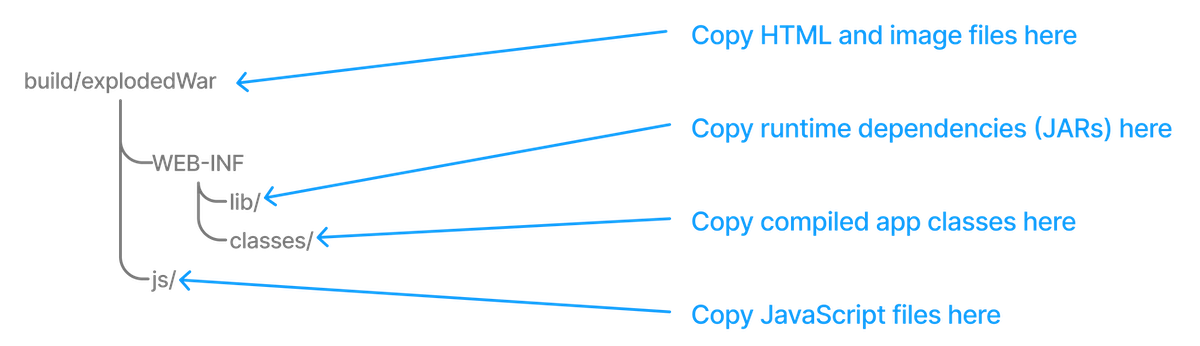
This is not a straightforward copy as the WEB-INF directory and its subdirectories don’t exist within the project, so they must be created during the copy.
In addition, we only want HTML and image files going directly into the root folder — build/explodedWar — and only JavaScript files going into the js directory.
We need separate filter patterns for those two sets of files.
The solution is to use child specifications, which can be applied to both from() and into() declarations.
The following task definition does the necessary work:
tasks.register<Copy>("nestedSpecs") {
into(layout.buildDirectory.dir("explodedWar"))
exclude("**/*staging*")
from("src/dist") {
include("**/*.html", "**/*.png", "**/*.jpg")
}
from(sourceSets.main.get().output) {
into("WEB-INF/classes")
}
into("WEB-INF/lib") {
from(configurations.runtimeClasspath)
}
}tasks.register('nestedSpecs', Copy) {
into layout.buildDirectory.dir("explodedWar")
exclude '**/*staging*'
from('src/dist') {
include '**/*.html', '**/*.png', '**/*.jpg'
}
from(sourceSets.main.output) {
into 'WEB-INF/classes'
}
into('WEB-INF/lib') {
from configurations.runtimeClasspath
}
}Notice how the src/dist configuration has a nested inclusion specification; it is the child copy spec.
You can, of course, add content filtering and renaming here as required.
A child copy spec is still a copy spec.
The above example also demonstrates how you can copy files into a subdirectory of the destination either by using a child into() on a from() or a child from() on an into().
Both approaches are acceptable, but you should create and follow a convention to ensure consistency across your build files.
|
Don’t get your |
One final thing to be aware of is that a child copy spec inherits its destination path, include patterns, exclude patterns, copy actions, name mappings, and filters from its parent. So, be careful where you place your configuration.
Using the Sync task
The Sync task, which extends the Copy task, copies the source files into the destination directory and then removes any files from the destination directory which it did not copy.
It synchronizes the contents of a directory with its source.
This can be useful for doing things such as installing your application, creating an exploded copy of your archives, or maintaining a copy of the project’s dependencies.
Here is an example that maintains a copy of the project’s runtime dependencies in the build/libs directory:
tasks.register<Sync>("libs") {
from(configurations["runtime"])
into(layout.buildDirectory.dir("libs"))
}tasks.register('libs', Sync) {
from configurations.runtime
into layout.buildDirectory.dir('libs')
}You can also perform the same function in your own tasks with the Project.sync(org.gradle.api.Action) method.
Using the Copy task
You can copy a file by creating an instance of Gradle’s builtin Copy task and configuring it with the location of the file and where you want to put it.
This example mimics copying a generated report into a directory that will be packed into an archive, such as a ZIP or TAR:
tasks.register<Copy>("copyReport") {
from(layout.buildDirectory.file("reports/my-report.pdf"))
into(layout.buildDirectory.dir("toArchive"))
}tasks.register('copyReport', Copy) {
from layout.buildDirectory.file("reports/my-report.pdf")
into layout.buildDirectory.dir("toArchive")
}The file and directory paths are then used to specify what file to copy using Copy.from(java.lang.Object…) and which directory to copy it to using Copy.into(java.lang.Object).
Although hard-coded paths make for simple examples, they make the build brittle.
Using a reliable, single source of truth, such as a task or shared project property, is better.
In the following modified example, we use a report task defined elsewhere that has the report’s location stored in its outputFile property:
tasks.register<Copy>("copyReport2") {
from(myReportTask.flatMap { it.outputFile })
into(archiveReportsTask.flatMap { it.dirToArchive })
}tasks.register('copyReport2', Copy) {
from myReportTask.outputFile
into archiveReportsTask.dirToArchive
}We have also assumed that the reports will be archived by archiveReportsTask, which provides us with the directory that will be archived and hence where we want to put the copies of the reports.
Copying multiple files
You can extend the previous examples to multiple files very easily by providing multiple arguments to from():
tasks.register<Copy>("copyReportsForArchiving") {
from(layout.buildDirectory.file("reports/my-report.pdf"), layout.projectDirectory.file("src/docs/manual.pdf"))
into(layout.buildDirectory.dir("toArchive"))
}tasks.register('copyReportsForArchiving', Copy) {
from layout.buildDirectory.file("reports/my-report.pdf"), layout.projectDirectory.file("src/docs/manual.pdf")
into layout.buildDirectory.dir("toArchive")
}Two files are now copied into the archive directory.
You can also use multiple from() statements to do the same thing, as shown in the first example of the section File copying in depth.
But what if you want to copy all the PDFs in a directory without specifying each one? To do this, attach inclusion and/or exclusion patterns to the copy specification. Here, we use a string pattern to include PDFs only:
tasks.register<Copy>("copyPdfReportsForArchiving") {
from(layout.buildDirectory.dir("reports"))
include("*.pdf")
into(layout.buildDirectory.dir("toArchive"))
}tasks.register('copyPdfReportsForArchiving', Copy) {
from layout.buildDirectory.dir("reports")
include "*.pdf"
into layout.buildDirectory.dir("toArchive")
}One thing to note, as demonstrated in the following diagram, is that only the PDFs that reside directly in the reports directory are copied:
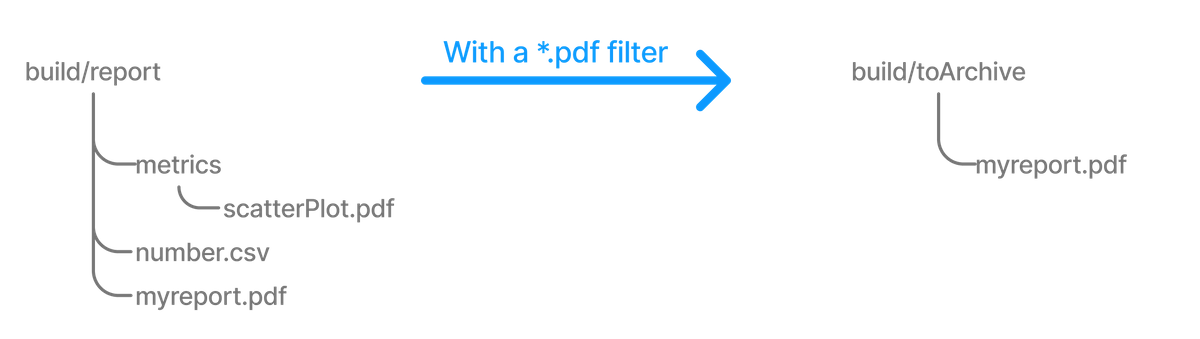
You can include files in subdirectories by using an Ant-style glob pattern (**/*), as done in this updated example:
tasks.register<Copy>("copyAllPdfReportsForArchiving") {
from(layout.buildDirectory.dir("reports"))
include("**/*.pdf")
into(layout.buildDirectory.dir("toArchive"))
}tasks.register('copyAllPdfReportsForArchiving', Copy) {
from layout.buildDirectory.dir("reports")
include "**/*.pdf"
into layout.buildDirectory.dir("toArchive")
}This task has the following effect:
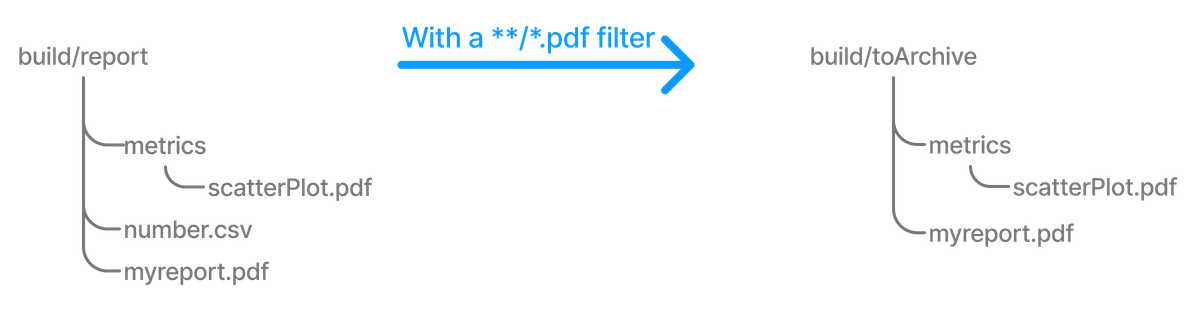
Remember that a deep filter like this has the side effect of copying the directory structure below reports and the files.
If you want to copy the files without the directory structure, you must use an explicit fileTree(dir) { includes }.files expression.
Copying directory hierarchies
You may need to copy files as well as the directory structure in which they reside.
This is the default behavior when you specify a directory as the from() argument, as demonstrated by the following example that copies everything in the reports directory, including all its subdirectories, to the destination:
tasks.register<Copy>("copyReportsDirForArchiving") {
from(layout.buildDirectory.dir("reports"))
into(layout.buildDirectory.dir("toArchive"))
}tasks.register('copyReportsDirForArchiving', Copy) {
from layout.buildDirectory.dir("reports")
into layout.buildDirectory.dir("toArchive")
}The key aspect that users need help with is controlling how much of the directory structure goes to the destination.
In the above example, do you get a toArchive/reports directory, or does everything in reports go straight into toArchive?
The answer is the latter. If a directory is part of the from() path, then it won’t appear in the destination.
So how do you ensure that reports itself is copied across, but not any other directory in ${layout.buildDirectory}?
The answer is to add it as an include pattern:
tasks.register<Copy>("copyReportsDirForArchiving2") {
from(layout.buildDirectory) {
include("reports/**")
}
into(layout.buildDirectory.dir("toArchive"))
}tasks.register('copyReportsDirForArchiving2', Copy) {
from(layout.buildDirectory) {
include "reports/**"
}
into layout.buildDirectory.dir("toArchive")
}You’ll get the same behavior as before except with one extra directory level in the destination, i.e., toArchive/reports.
One thing to note is how the include() directive applies only to the from(), whereas the directive in the previous section applied to the whole task.
These different levels of granularity in the copy specification allow you to handle most requirements that you will come across easily.
Understanding file copying
The basic process of copying files in Gradle is a simple one:
-
Define a task of type Copy
-
Specify which files (and potentially directories) to copy
-
Specify a destination for the copied files
But this apparent simplicity hides a rich API that allows fine-grained control of which files are copied, where they go, and what happens to them as they are copied — renaming of the files and token substitution of file content are both possibilities, for example.
Let’s start with the last two items on the list, which involve CopySpec.
The CopySpec interface, which the Copy task implements, offers:
-
A CopySpec.from(java.lang.Object…) method to define what to copy
-
An CopySpec.into(java.lang.Object) method to define the destination
CopySpec has several additional methods that allow you to control the copying process, but these two are the only required ones.
into() is straightforward, requiring a directory path as its argument in any form supported by the Project.file(java.lang.Object) method.
The from() configuration is far more flexible.
Not only does from() accept multiple arguments, it also allows several different types of argument.
For example, some of the most common types are:
-
A
String— treated as a file path or, if it starts with "file://", a file URI -
A
File— used as a file path -
A
FileCollectionorFileTree— all files in the collection are included in the copy -
A task — the files or directories that form a task’s defined outputs are included
In fact, from() accepts all the same arguments as Project.files(java.lang.Object…) so see that method for a more detailed list of acceptable types.
Something else to consider is what type of thing a file path refers to:
-
A file — the file is copied as is
-
A directory — this is effectively treated as a file tree: everything in it, including subdirectories, is copied. However, the directory itself is not included in the copy.
-
A non-existent file — the path is ignored
Here is an example that uses multiple from() specifications, each with a different argument type.
You will probably also notice that into() is configured lazily using a closure (in Groovy) or a Provider (in Kotlin) — a technique that also works with from():
tasks.register<Copy>("anotherCopyTask") {
// Copy everything under src/main/webapp
from("src/main/webapp")
// Copy a single file
from("src/staging/index.html")
// Copy the output of a task
from(copyTask)
// Copy the output of a task using Task outputs explicitly.
from(tasks["copyTaskWithPatterns"].outputs)
// Copy the contents of a Zip file
from(zipTree("src/main/assets.zip"))
// Determine the destination directory later
into({ getDestDir() })
}tasks.register('anotherCopyTask', Copy) {
// Copy everything under src/main/webapp
from 'src/main/webapp'
// Copy a single file
from 'src/staging/index.html'
// Copy the output of a task
from copyTask
// Copy the output of a task using Task outputs explicitly.
from copyTaskWithPatterns.outputs
// Copy the contents of a Zip file
from zipTree('src/main/assets.zip')
// Determine the destination directory later
into { getDestDir() }
}Note that the lazy configuration of into() is different from a child specification, even though the syntax is similar.
Keep an eye on the number of arguments to distinguish between them.
Copying files in your own tasks
Using the Project.copy method at execution time, as described here, is not compatible with the configuration cache.
A possible solution is to implement the task as a proper class and use FileSystemOperations.copy method instead, as described in the configuration cache chapter.
|
Occasionally, you want to copy files or directories as part of a task.
For example, a custom archiving task based on an unsupported archive format might want to copy files to a temporary directory before they are archived.
You still want to take advantage of Gradle’s copy API without introducing an extra Copy task.
The solution is to use the Project.copy(org.gradle.api.Action) method.
Configuring it with a copy spec works like the Copy task.
Here’s a trivial example:
tasks.register("copyMethod") {
doLast {
copy {
from("src/main/webapp")
into(layout.buildDirectory.dir("explodedWar"))
include("**/*.html")
include("**/*.jsp")
}
}
}tasks.register('copyMethod') {
doLast {
copy {
from 'src/main/webapp'
into layout.buildDirectory.dir('explodedWar')
include '**/*.html'
include '**/*.jsp'
}
}
}The above example demonstrates the basic syntax and also highlights two major limitations of using the copy() method:
-
The
copy()method is not incremental. The example’scopyMethodtask will always execute because it has no information about what files make up the task’s inputs. You have to define the task inputs and outputs manually. -
Using a task as a copy source, i.e., as an argument to
from(), won’t create an automatic task dependency between your task and that copy source. As such, if you use thecopy()method as part of a task action, you must explicitly declare all inputs and outputs to get the correct behavior.
The following example shows how to work around these limitations using the dynamic API for task inputs and outputs:
tasks.register("copyMethodWithExplicitDependencies") {
// up-to-date check for inputs, plus add copyTask as dependency
inputs.files(copyTask)
.withPropertyName("inputs")
.withPathSensitivity(PathSensitivity.RELATIVE)
outputs.dir("some-dir") // up-to-date check for outputs
.withPropertyName("outputDir")
doLast {
copy {
// Copy the output of copyTask
from(copyTask)
into("some-dir")
}
}
}tasks.register('copyMethodWithExplicitDependencies') {
// up-to-date check for inputs, plus add copyTask as dependency
inputs.files(copyTask)
.withPropertyName("inputs")
.withPathSensitivity(PathSensitivity.RELATIVE)
outputs.dir('some-dir') // up-to-date check for outputs
.withPropertyName("outputDir")
doLast {
copy {
// Copy the output of copyTask
from copyTask
into 'some-dir'
}
}
}These limitations make it preferable to use the Copy task wherever possible because of its built-in support for incremental building and task dependency inference.
That is why the copy() method is intended for use by custom tasks that need to copy files as part of their function.
Custom tasks that use the copy() method should declare the necessary inputs and outputs relevant to the copy action.
Renaming files
Renaming files in Gradle can be done using the CopySpec API, which provides methods for renaming files as they are copied.
Using Copy.rename()
If the files used and generated by your builds sometimes don’t have names that suit, you can rename those files as you copy them.
Gradle allows you to do this as part of a copy specification using the rename() configuration.
The following example removes the "-staging" marker from the names of any files that have it:
tasks.register<Copy>("copyFromStaging") {
from("src/main/webapp")
into(layout.buildDirectory.dir("explodedWar"))
rename("(.+)-staging(.+)", "$1$2")
}tasks.register('copyFromStaging', Copy) {
from "src/main/webapp"
into layout.buildDirectory.dir('explodedWar')
rename '(.+)-staging(.+)', '$1$2'
}As in the above example, you can use regular expressions for this or closures that use more complex logic to determine the target filename. For example, the following task truncates filenames:
tasks.register<Copy>("copyWithTruncate") {
from(layout.buildDirectory.dir("reports"))
rename { filename: String ->
if (filename.length > 10) {
filename.slice(0..7) + "~" + filename.length
}
else filename
}
into(layout.buildDirectory.dir("toArchive"))
}tasks.register('copyWithTruncate', Copy) {
from layout.buildDirectory.dir("reports")
rename { String filename ->
if (filename.size() > 10) {
return filename[0..7] + "~" + filename.size()
}
else return filename
}
into layout.buildDirectory.dir("toArchive")
}As with filtering, you can also rename a subset of files by configuring it as part of a child specification on a from().
Using Copyspec.rename{}
The example of how to rename files on copy gives you most of the information you need to perform this operation. It demonstrates the two options for renaming:
-
Using a regular expression
-
Using a closure
Regular expressions are a flexible approach to renaming, particularly as Gradle supports regex groups that allow you to remove and replace parts of the source filename. The following example shows how you can remove the string "-staging" from any filename that contains it using a simple regular expression:
tasks.register<Copy>("rename") {
from("src/main/webapp")
into(layout.buildDirectory.dir("explodedWar"))
// Use a regular expression to map the file name
rename("(.+)-staging(.+)", "$1$2")
rename("(.+)-staging(.+)".toRegex().pattern, "$1$2")
// Use a closure to convert all file names to upper case
rename { fileName: String ->
fileName.toUpperCase()
}
}tasks.register('rename', Copy) {
from 'src/main/webapp'
into layout.buildDirectory.dir('explodedWar')
// Use a regular expression to map the file name
rename '(.+)-staging(.+)', '$1$2'
rename(/(.+)-staging(.+)/, '$1$2')
// Use a closure to convert all file names to upper case
rename { String fileName ->
fileName.toUpperCase()
}
}You can use any regular expression supported by the Java Pattern class and the substitution string.
The second argument of rename() works on the same principles as the Matcher.appendReplacement() method.
There are two common issues people come across when using regular expressions in this context:
-
If you use a slashy string (those delimited by '/') for the first argument, you must include the parentheses for
rename()as shown in the above example. -
It’s safest to use single quotes for the second argument, otherwise you need to escape the '$' in group substitutions, i.e.
"\$1\$2".
The first is a minor inconvenience, but slashy strings have the advantage that you don’t have to escape backslash ('\') characters in the regular expression.
The second issue stems from Groovy’s support for embedded expressions using ${ } syntax in double-quoted and slashy strings.
The closure syntax for rename() is straightforward and can be used for any requirements that simple regular expressions can’t handle.
You’re given a file’s name, and you return a new name for that file or null if you don’t want to change the name.
Be aware that the closure will be executed for every file copied, so try to avoid expensive operations where possible.
Filtering files
Filtering files in Gradle involves selectively including or excluding files based on certain criteria.
Using CopySpec.include() and CopySpec.exclude()
You can apply filtering in any copy specification through the CopySpec.include(java.lang.String…) and CopySpec.exclude(java.lang.String…) methods.
These methods are typically used with Ant-style include or exclude patterns, as described in PatternFilterable.
You can also perform more complex logic by using a closure that takes a FileTreeElement and returns true if the file should be included or false otherwise.
The following example demonstrates both forms, ensuring that only .html and .jsp files are copied, except for those .html files with the word "DRAFT" in their content:
tasks.register<Copy>("copyTaskWithPatterns") {
from("src/main/webapp")
into(layout.buildDirectory.dir("explodedWar"))
include("**/*.html")
include("**/*.jsp")
exclude { details: FileTreeElement ->
details.file.name.endsWith(".html") &&
details.file.readText().contains("DRAFT")
}
}tasks.register('copyTaskWithPatterns', Copy) {
from 'src/main/webapp'
into layout.buildDirectory.dir('explodedWar')
include '**/*.html'
include '**/*.jsp'
exclude { FileTreeElement details ->
details.file.name.endsWith('.html') &&
details.file.text.contains('DRAFT')
}
}A question you may ask yourself at this point is what happens when inclusion and exclusion patterns overlap? Which pattern wins? Here are the basic rules:
-
If there are no explicit inclusions or exclusions, everything is included
-
If at least one inclusion is specified, only files and directories matching the patterns are included
-
Any exclusion pattern overrides any inclusions, so if a file or directory matches at least one exclusion pattern, it won’t be included, regardless of the inclusion patterns
Bear these rules in mind when creating combined inclusion and exclusion specifications so that you end up with the exact behavior you want.
Note that the inclusions and exclusions in the above example will apply to all from() configurations.
If you want to apply filtering to a subset of the copied files, you’ll need to use child specifications.
Filtering file content
Filtering file content in Gradle involves replacing placeholders or tokens in files with dynamic values.
Using CopySpec.filter()
Transforming the content of files while they are being copied involves basic templating that uses token substitution, removal of lines of text, or even more complex filtering using a full-blown template engine.
The following example demonstrates several forms of filtering, including token substitution using the CopySpec.expand(java.util.Map) method and another using CopySpec.filter(java.lang.Class) with an Ant filter:
import org.apache.tools.ant.filters.FixCrLfFilter
import org.apache.tools.ant.filters.ReplaceTokens
tasks.register<Copy>("filter") {
from("src/main/webapp")
into(layout.buildDirectory.dir("explodedWar"))
// Substitute property tokens in files
expand("copyright" to "2009", "version" to "2.3.1")
// Use some of the filters provided by Ant
filter(FixCrLfFilter::class)
filter(ReplaceTokens::class, "tokens" to mapOf("copyright" to "2009", "version" to "2.3.1"))
// Use a closure to filter each line
filter { line: String ->
"[$line]"
}
// Use a closure to remove lines
filter { line: String ->
if (line.startsWith('-')) null else line
}
filteringCharset = "UTF-8"
}import org.apache.tools.ant.filters.FixCrLfFilter
import org.apache.tools.ant.filters.ReplaceTokens
tasks.register('filter', Copy) {
from 'src/main/webapp'
into layout.buildDirectory.dir('explodedWar')
// Substitute property tokens in files
expand(copyright: '2009', version: '2.3.1')
// Use some of the filters provided by Ant
filter(FixCrLfFilter)
filter(ReplaceTokens, tokens: [copyright: '2009', version: '2.3.1'])
// Use a closure to filter each line
filter { String line ->
"[$line]"
}
// Use a closure to remove lines
filter { String line ->
line.startsWith('-') ? null : line
}
filteringCharset = 'UTF-8'
}The filter() method has two variants, which behave differently:
-
one takes a
FilterReaderand is designed to work with Ant filters, such asReplaceTokens -
one takes a closure or Transformer that defines the transformation for each line of the source file
Note that both variants assume the source files are text-based.
When you use the ReplaceTokens class with filter(), you create a template engine that replaces tokens of the form @tokenName@ (the Ant-style token) with values you define.
Using CopySpec.expand()
The expand() method treats the source files as Groovy templates, which evaluates and expands expressions of the form ${expression}.
You can pass in property names and values that are then expanded in the source files. expand() allows for more than basic token substitution as the embedded expressions are full-blown Groovy expressions.
| Specifying the character set when reading and writing the file is good practice. Otherwise, the transformations won’t work properly for non-ASCII text. You configure the character set with the CopySpec.setFilteringCharset(String) property. If it’s not specified, the JVM default character set is used, which will likely differ from the one you want. |
Setting file permissions
Setting file permissions in Gradle involves specifying the permissions for files or directories created or modified during the build process.
Using CopySpec.filePermissions{}
For any CopySpec involved in copying files, may it be the Copy task itself, or any child specifications, you can explicitly set the permissions the destination files will have via the CopySpec.filePermissions {} configurations block.
Using CopySpec.dirPermissions{}
You can do the same for directories too, independently of files, via the CopySpec.dirPermissions {} configurations block.
| Not setting permissions explicitly will preserve the permissions of the original files or directories. |
tasks.register<Copy>("permissions") {
from("src/main/webapp")
into(layout.buildDirectory.dir("explodedWar"))
filePermissions {
user {
read = true
execute = true
}
other.execute = false
}
dirPermissions {
unix("r-xr-x---")
}
}tasks.register('permissions', Copy) {
from 'src/main/webapp'
into layout.buildDirectory.dir('explodedWar')
filePermissions {
user {
read = true
execute = true
}
other.execute = false
}
dirPermissions {
unix('r-xr-x---')
}
}For a detailed description of file permissions, see FilePermissions and UserClassFilePermissions. For details on the convenience method used in the samples, see ConfigurableFilePermissions.unix(String).
Using empty configuration blocks for file or directory permissions still sets them explicitly, just to fixed default values. Everything inside one of these configuration blocks is relative to the default values. Default permissions differ for files and directories:
-
file: read & write for owner, read for group, read for other (0644, rw-r—r--)
-
directory: read, write & execute for owner, read & execute for group, read & execute for other (0755, rwxr-xr-x)
Moving files and directories
Moving files and directories in Gradle is a straightforward process that can be accomplished using several APIs. When implementing file-moving logic in your build scripts, it’s important to consider file paths, conflicts, and task dependencies.
Using File.renameTo()
File.renameTo() is a method in Java (and by extension, in Gradle’s Groovy DSL) used to rename or move a file or directory.
When you call renameTo() on a File object, you provide another File object representing the new name or location.
If the operation is successful, renameTo() returns true; otherwise, it returns false.
It’s important to note that renameTo() has some limitations and platform-specific behavior.
In this example, the moveFile task uses the Copy task type to specify the source and destination directories.
Inside the doLast closure, it uses File.renameTo() to move the file from the source directory to the destination directory:
task moveFile {
doLast {
def sourceFile = file('source.txt')
def destFile = file('destination/new_name.txt')
if (sourceFile.renameTo(destFile)) {
println "File moved successfully."
}
}
}Using the Copy task
In this example, the moveFile task copies the file source.txt to the destination directory and renames it to new_name.txt in the process.
This achieves a similar effect to moving a file.
task moveFile(type: Copy) {
from 'source.txt'
into 'destination'
rename { fileName ->
'new_name.txt'
}
}Deleting files and directories
Deleting files and directories in Gradle involves removing them from the file system.
Using the Delete task
You can easily delete files and directories using the Delete task. You must specify which files and directories to delete in a way supported by the Project.files(java.lang.Object…) method.
For example, the following task deletes the entire contents of a build’s output directory:
tasks.register<Delete>("myClean") {
delete(buildDir)
}tasks.register('myClean', Delete) {
delete buildDir
}If you want more control over which files are deleted, you can’t use inclusions and exclusions the same way you use them for copying files.
Instead, you use the built-in filtering mechanisms of FileCollection and FileTree.
The following example does just that to clear out temporary files from a source directory:
tasks.register<Delete>("cleanTempFiles") {
delete(fileTree("src").matching {
include("**/*.tmp")
})
}tasks.register('cleanTempFiles', Delete) {
delete fileTree("src").matching {
include "**/*.tmp"
}
}Using Project.delete()
The Project.delete(org.gradle.api.Action) method can delete files and directories.
This method takes one or more arguments representing the files or directories to be deleted.
For example, the following task deletes the entire contents of a build’s output directory:
tasks.register<Delete>("myClean") {
delete(buildDir)
}tasks.register('myClean', Delete) {
delete buildDir
}If you want more control over which files are deleted, you can’t use inclusions and exclusions the same way you use them for copying files.
Instead, you use the built-in filtering mechanisms of FileCollection and FileTree.
The following example does just that to clear out temporary files from a source directory:
tasks.register<Delete>("cleanTempFiles") {
delete(fileTree("src").matching {
include("**/*.tmp")
})
}tasks.register('cleanTempFiles', Delete) {
delete fileTree("src").matching {
include "**/*.tmp"
}
}Creating archives
From the perspective of Gradle, packing files into an archive is effectively a copy in which the destination is the archive file rather than a directory on the file system. Creating archives looks a lot like copying, with all the same features.
Using the Zip, Tar, or Jar task
The simplest case involves archiving the entire contents of a directory, which this example demonstrates by creating a ZIP of the toArchive directory:
tasks.register<Zip>("packageDistribution") {
archiveFileName = "my-distribution.zip"
destinationDirectory = layout.buildDirectory.dir("dist")
from(layout.buildDirectory.dir("toArchive"))
}tasks.register('packageDistribution', Zip) {
archiveFileName = "my-distribution.zip"
destinationDirectory = layout.buildDirectory.dir('dist')
from layout.buildDirectory.dir("toArchive")
}Notice how we specify the destination and name of the archive instead of an into(): both are required. You often won’t see them explicitly set because most projects apply the Base Plugin.
It provides some conventional values for those properties.
The following example demonstrates this; you can learn more about the conventions in the archive naming section.
Each type of archive has its own task type, the most common ones being Zip, Tar and Jar.
They all share most of the configuration options of Copy, including filtering and renaming.
One of the most common scenarios involves copying files into specified archive subdirectories.
For example, let’s say you want to package all PDFs into a docs directory in the archive’s root.
This docs directory doesn’t exist in the source location, so you must create it as part of the archive.
You do this by adding an into() declaration for just the PDFs:
plugins {
base
}
version = "1.0.0"
tasks.register<Zip>("packageDistribution") {
from(layout.buildDirectory.dir("toArchive")) {
exclude("**/*.pdf")
}
from(layout.buildDirectory.dir("toArchive")) {
include("**/*.pdf")
into("docs")
}
}plugins {
id 'base'
}
version = "1.0.0"
tasks.register('packageDistribution', Zip) {
from(layout.buildDirectory.dir("toArchive")) {
exclude "**/*.pdf"
}
from(layout.buildDirectory.dir("toArchive")) {
include "**/*.pdf"
into "docs"
}
}As you can see, you can have multiple from() declarations in a copy specification, each with its own configuration.
See Using child copy specifications for more information on this feature.
Understanding archive creation
Archives are essentially self-contained file systems, and Gradle treats them as such. This is why working with archives is similar to working with files and directories.
Out of the box, Gradle supports the creation of ZIP and TAR archives and, by extension, Java’s JAR, WAR, and EAR formats—Java’s archive formats are all ZIPs.
Each of these formats has a corresponding task type to create them: Zip, Tar, Jar, War, and Ear.
These all work the same way and are based on copy specifications, just like the Copy task.
Creating an archive file is essentially a file copy in which the destination is implicit, i.e., the archive file itself. Here is a basic example that specifies the path and name of the target archive file:
tasks.register<Zip>("packageDistribution") {
archiveFileName = "my-distribution.zip"
destinationDirectory = layout.buildDirectory.dir("dist")
from(layout.buildDirectory.dir("toArchive"))
}tasks.register('packageDistribution', Zip) {
archiveFileName = "my-distribution.zip"
destinationDirectory = layout.buildDirectory.dir('dist')
from layout.buildDirectory.dir("toArchive")
}The full power of copy specifications is available to you when creating archives, which means you can do content filtering, file renaming, or anything else covered in the previous section.
A common requirement is copying files into subdirectories of the archive that don’t exist in the source folders, something that can be achieved with into() child specifications.
Gradle allows you to create as many archive tasks as you want, but it’s worth considering that many convention-based plugins provide their own.
For example, the Java plugin adds a jar task for packaging a project’s compiled classes and resources in a JAR.
Many of these plugins provide sensible conventions for the names of archives and the copy specifications used.
We recommend you use these tasks wherever you can rather than overriding them with your own.
Naming archives
Gradle has several conventions around the naming of archives and where they are created based on the plugins your project uses.
The main convention is provided by the Base Plugin, which defaults to creating archives in the layout.buildDirectory.dir("distributions") directory and typically uses archive names of the form [projectName]-[version].[type].
The following example comes from a project named archive-naming, hence the myZip task creates an archive named archive-naming-1.0.zip:
plugins {
base
}
version = "1.0"
tasks.register<Zip>("myZip") {
from("somedir")
val projectDir = layout.projectDirectory.asFile
doLast {
println(archiveFileName.get())
println(destinationDirectory.get().asFile.relativeTo(projectDir))
println(archiveFile.get().asFile.relativeTo(projectDir))
}
}plugins {
id 'base'
}
version = 1.0
tasks.register('myZip', Zip) {
from 'somedir'
File projectDir = layout.projectDirectory.asFile
doLast {
println archiveFileName.get()
println projectDir.relativePath(destinationDirectory.get().asFile)
println projectDir.relativePath(archiveFile.get().asFile)
}
}$ gradle -q myZip archive-naming-1.0.zip build/distributions build/distributions/archive-naming-1.0.zip
Note that the archive name does not derive from the task’s name that creates it.
If you want to change the name and location of a generated archive file, you can provide values for the corresponding task’s archiveFileName and destinationDirectory properties.
These override any conventions that would otherwise apply.
Alternatively, you can make use of the default archive name pattern provided by AbstractArchiveTask.getArchiveFileName(): [archiveBaseName]-[archiveAppendix]-[archiveVersion]-[archiveClassifier].[archiveExtension]. You can set each of these properties on the task separately. Note that the Base Plugin uses the convention of the project name for archiveBaseName, project version for archiveVersion, and the archive type for archiveExtension. It does not provide values for the other properties.
This example — from the same project as the one above — configures just the archiveBaseName property, overriding the default value of the project name:
tasks.register<Zip>("myCustomZip") {
archiveBaseName = "customName"
from("somedir")
doLast {
println(archiveFileName.get())
}
}tasks.register('myCustomZip', Zip) {
archiveBaseName = 'customName'
from 'somedir'
doLast {
println archiveFileName.get()
}
}$ gradle -q myCustomZip customName-1.0.zip
You can also override the default archiveBaseName value for all the archive tasks in your build by using the project property archivesBaseName, as demonstrated by the following example:
plugins {
base
}
version = "1.0"
base {
archivesName = "gradle"
distsDirectory = layout.buildDirectory.dir("custom-dist")
libsDirectory = layout.buildDirectory.dir("custom-libs")
}
val myZip by tasks.registering(Zip::class) {
from("somedir")
}
val myOtherZip by tasks.registering(Zip::class) {
archiveAppendix = "wrapper"
archiveClassifier = "src"
from("somedir")
}
tasks.register("echoNames") {
val projectNameString = project.name
val archiveFileName = myZip.flatMap { it.archiveFileName }
val myOtherArchiveFileName = myOtherZip.flatMap { it.archiveFileName }
doLast {
println("Project name: $projectNameString")
println(archiveFileName.get())
println(myOtherArchiveFileName.get())
}
}plugins {
id 'base'
}
version = 1.0
base {
archivesName = "gradle"
distsDirectory = layout.buildDirectory.dir('custom-dist')
libsDirectory = layout.buildDirectory.dir('custom-libs')
}
def myZip = tasks.register('myZip', Zip) {
from 'somedir'
}
def myOtherZip = tasks.register('myOtherZip', Zip) {
archiveAppendix = 'wrapper'
archiveClassifier = 'src'
from 'somedir'
}
tasks.register('echoNames') {
def projectNameString = project.name
def archiveFileName = myZip.flatMap { it.archiveFileName }
def myOtherArchiveFileName = myOtherZip.flatMap { it.archiveFileName }
doLast {
println "Project name: $projectNameString"
println archiveFileName.get()
println myOtherArchiveFileName.get()
}
}$ gradle -q echoNames Project name: archives-changed-base-name gradle-1.0.zip gradle-wrapper-1.0-src.zip
You can find all the possible archive task properties in the API documentation for AbstractArchiveTask. Still, we have also summarized the main ones here:
archiveFileName—Property<String>, default:archiveBaseName-archiveAppendix-archiveVersion-archiveClassifier.archiveExtension-
The complete file name of the generated archive. If any of the properties in the default value are empty, their '-' separator is dropped.
archiveFile—Provider<RegularFile>, read-only, default:destinationDirectory/archiveFileName-
The absolute file path of the generated archive.
destinationDirectory—DirectoryProperty, default: depends on archive type-
The target directory in which to put the generated archive. By default, JARs and WARs go into
layout.buildDirectory.dir("libs"). ZIPs and TARs go intolayout.buildDirectory.dir("distributions"). archiveBaseName—Property<String>, default:project.name-
The base name portion of the archive file name, typically a project name or some other descriptive name for what it contains.
archiveAppendix—Property<String>, default:null-
The appendix portion of the archive file name that comes immediately after the base name. It is typically used to distinguish between different forms of content, such as code and docs, or a minimal distribution versus a full or complete one.
archiveVersion—Property<String>, default:project.version-
The version portion of the archive file name, typically in the form of a normal project or product version.
archiveClassifier—Property<String>, default:null-
The classifier portion of the archive file name. Often used to distinguish between archives that target different platforms.
archiveExtension—Property<String>, default: depends on archive type and compression type-
The filename extension for the archive. By default, this is set based on the archive task type and the compression type (if you’re creating a TAR). Will be one of:
zip,jar,war,tar,tgzortbz2. You can of course set this to a custom extension if you wish.
Sharing content between multiple archives
As described in the CopySpec section above, you can use the Project.copySpec(org.gradle.api.Action) method to share content between archives.
Using archives as file trees
An archive is a directory and file hierarchy packed into a single file. In other words, it’s a special case of a file tree, and that’s exactly how Gradle treats archives.
Instead of using the fileTree() method, which only works on normal file systems, you use the Project.zipTree(java.lang.Object) and Project.tarTree(java.lang.Object) methods to wrap archive files of the corresponding type (note that JAR, WAR and EAR files are ZIPs).
Both methods return FileTree instances that you can then use in the same way as normal file trees.
For example, you can extract some or all of the files of an archive by copying its contents to some directory on the file system.
Or you can merge one archive into another.
Here are some simple examples of creating archive-based file trees:
// Create a ZIP file tree using path
val zip: FileTree = zipTree("someFile.zip")
// Create a TAR file tree using path
val tar: FileTree = tarTree("someFile.tar")
// tar tree attempts to guess the compression based on the file extension
// however if you must specify the compression explicitly you can:
val someTar: FileTree = tarTree(resources.gzip("someTar.ext"))// Create a ZIP file tree using path
FileTree zip = zipTree('someFile.zip')
// Create a TAR file tree using path
FileTree tar = tarTree('someFile.tar')
//tar tree attempts to guess the compression based on the file extension
//however if you must specify the compression explicitly you can:
FileTree someTar = tarTree(resources.gzip('someTar.ext'))You can see a practical example of extracting an archive file in the unpacking archives section below.
Using AbstractArchiveTask for reproducible builds
Sometimes it’s desirable to recreate archives exactly the same, byte for byte, on different machines. You want to be sure that building an artifact from source code produces the same result no matter when and where it is built. This is necessary for projects like reproducible-builds.org.
Reproducing the same byte-for-byte archive poses some challenges since the order of the files in an archive is influenced by the underlying file system. Each time a ZIP, TAR, JAR, WAR or EAR is built from source, the order of the files inside the archive may change. Files that only have a different timestamp also causes differences in archives from build to build.
All AbstractArchiveTask (e.g. Jar, Zip) tasks shipped with Gradle include support for producing reproducible archives.
For example, to make a Zip task reproducible you need to set Zip.isReproducibleFileOrder() to true and Zip.isPreserveFileTimestamps() to false.
In order to make all archive tasks in your build reproducible, consider adding the following configuration to your build file:
tasks.withType<AbstractArchiveTask>().configureEach {
isPreserveFileTimestamps = false
isReproducibleFileOrder = true
}tasks.withType(AbstractArchiveTask).configureEach {
preserveFileTimestamps = false
reproducibleFileOrder = true
}Often you will want to publish an archive, so that it is usable from another project. This process is described in Cross-Project publications.
Unpacking archives
Archives are effectively self-contained file systems, so unpacking them is a case of copying the files from that file system onto the local file system — or even into another archive. Gradle enables this by providing some wrapper functions that make archives available as hierarchical collections of files (file trees).
Using Project.zipTree and Project.tarTree
The two functions of interest are Project.zipTree(java.lang.Object) and Project.tarTree(java.lang.Object), which produce a FileTree from a corresponding archive file.
That file tree can then be used in a from() specification, like so:
tasks.register<Copy>("unpackFiles") {
from(zipTree("src/resources/thirdPartyResources.zip"))
into(layout.buildDirectory.dir("resources"))
}tasks.register('unpackFiles', Copy) {
from zipTree("src/resources/thirdPartyResources.zip")
into layout.buildDirectory.dir("resources")
}As with a normal copy, you can control which files are unpacked via filters and even rename files as they are unpacked.
More advanced processing can be handled by the eachFile() method.
For example, you might need to extract different subtrees of the archive into different paths within the destination directory.
The following sample uses the method to extract the files within the archive’s libs directory into the root destination directory, rather than into a libs subdirectory:
tasks.register<Copy>("unpackLibsDirectory") {
from(zipTree("src/resources/thirdPartyResources.zip")) {
include("libs/**") (1)
eachFile {
relativePath = RelativePath(true, *relativePath.segments.drop(1).toTypedArray()) (2)
}
includeEmptyDirs = false (3)
}
into(layout.buildDirectory.dir("resources"))
}tasks.register('unpackLibsDirectory', Copy) {
from(zipTree("src/resources/thirdPartyResources.zip")) {
include "libs/**" (1)
eachFile { fcd ->
fcd.relativePath = new RelativePath(true, fcd.relativePath.segments.drop(1)) (2)
}
includeEmptyDirs = false (3)
}
into layout.buildDirectory.dir("resources")
}| 1 | Extracts only the subset of files that reside in the libs directory |
| 2 | Remaps the path of the extracting files into the destination directory by dropping the libs segment from the file path |
| 3 | Ignores the empty directories resulting from the remapping, see Caution note below |
|
You can not change the destination path of empty directories with this technique. You can learn more in this issue. |
If you’re a Java developer wondering why there is no jarTree() method, that’s because zipTree() works perfectly well for JARs, WARs, and EARs.
Creating "uber" or "fat" JARs
In Java, applications and their dependencies were typically packaged as separate JARs within a single distribution archive. That still happens, but another approach that is now common is placing the classes and resources of the dependencies directly into the application JAR, creating what is known as an Uber or fat JAR.
Creating "uber" or "fat" JARs in Gradle involves packaging all dependencies into a single JAR file, making it easier to distribute and run the application.
Using the Shadow Plugin
Gradle does not have full built-in support for creating uber JARs, but you can use third-party plugins like the Shadow plugin (com.github.johnrengelman.shadow) to achieve this.
This plugin packages your project classes and dependencies into a single JAR file.
Using Project.zipTree() and the Jar task
To copy the contents of other JAR files into the application JAR, use the ../dsl/org.gradle.api.Project.html#org.gradle.api.Project:zipTree(java.lang.Object)[Project.zipTree(java.lang.Object)] method and the Jar task.
This is demonstrated by the uberJar task in the following example:
plugins {
java
}
version = "1.0.0"
repositories {
mavenCentral()
}
dependencies {
implementation("commons-io:commons-io:2.6")
}
tasks.register<Jar>("uberJar") {
archiveClassifier = "uber"
from(sourceSets.main.get().output)
dependsOn(configurations.runtimeClasspath)
from({
configurations.runtimeClasspath.get().filter { it.name.endsWith("jar") }.map { zipTree(it) }
})
}plugins {
id 'java'
}
version = '1.0.0'
repositories {
mavenCentral()
}
dependencies {
implementation 'commons-io:commons-io:2.6'
}
tasks.register('uberJar', Jar) {
archiveClassifier = 'uber'
from sourceSets.main.output
dependsOn configurations.runtimeClasspath
from {
configurations.runtimeClasspath.findAll { it.name.endsWith('jar') }.collect { zipTree(it) }
}
}In this case, we’re taking the runtime dependencies of the project — configurations.runtimeClasspath.files — and wrapping each of the JAR files with the zipTree() method.
The result is a collection of ZIP file trees, the contents of which are copied into the uber JAR alongside the application classes.
Creating directories
Many tasks need to create directories to store the files they generate, which is why Gradle automatically manages this aspect of tasks when they explicitly define file and directory outputs. All core Gradle tasks ensure that any output directories they need are created, if necessary, using this mechanism.
Using File.mkdirs and Files.createDirectories
In cases where you need to create a directory manually, you can use the standard Files.createDirectories or File.mkdirs methods from within your build scripts or custom task implementations.
Here is a simple example that creates a single images directory in the project folder:
tasks.register("ensureDirectory") {
// Store target directory into a variable to avoid project reference in the configuration cache
val directory = file("images")
doLast {
Files.createDirectories(directory.toPath())
}
}tasks.register('ensureDirectory') {
// Store target directory into a variable to avoid project reference in the configuration cache
def directory = file("images")
doLast {
Files.createDirectories(directory.toPath())
}
}As described in the Apache Ant manual, the mkdir task will automatically create all necessary directories in the given path.
It will do nothing if the directory already exists.
Using Project.mkdir
You can create directories in Gradle using the mkdir method, which is available in the Project object.
This method takes a File object or a String representing the path of the directory to be created:
tasks.register('createDirs') {
doLast {
mkdir 'src/main/resources'
mkdir file('build/generated')
// Create multiple dirs
mkdir files(['src/main/resources', 'src/test/resources'])
// Check dir existence
def dir = file('src/main/resources')
if (!dir.exists()) {
mkdir dir
}
}
}Installing executables
When you are building a standalone executable, you may want to install this file on your system, so it ends up in your path.
Using the Copy task
You can use a Copy task to install the executable into shared directories like /usr/local/bin.
The installation directory probably contains many other executables, some of which may even be unreadable by Gradle.
To support the unreadable files in the Copy task’s destination directory and to avoid time consuming up-to-date checks, you can use Task.doNotTrackState():
tasks.register<Copy>("installExecutable") {
from("build/my-binary")
into("/usr/local/bin")
doNotTrackState("Installation directory contains unrelated files")
}tasks.register("installExecutable", Copy) {
from "build/my-binary"
into "/usr/local/bin"
doNotTrackState("Installation directory contains unrelated files")
}Deploying single files into application servers
Deploying a single file to an application server typically refers to the process of transferring a packaged application artifact, such as a WAR file, to the application server’s deployment directory.
Using the Copy task
When working with application servers, you can use a Copy task to deploy the application archive (e.g. a WAR file).
Since you are deploying a single file, the destination directory of the Copy is the whole deployment directory.
The deployment directory sometimes does contain unreadable files like named pipes, so Gradle may have problems doing up-to-date checks.
In order to support this use-case, you can use Task.doNotTrackState():
plugins {
war
}
tasks.register<Copy>("deployToTomcat") {
from(tasks.war)
into(layout.projectDirectory.dir("tomcat/webapps"))
doNotTrackState("Deployment directory contains unreadable files")
}plugins {
id 'war'
}
tasks.register("deployToTomcat", Copy) {
from war
into layout.projectDirectory.dir('tomcat/webapps')
doNotTrackState("Deployment directory contains unreadable files")
}